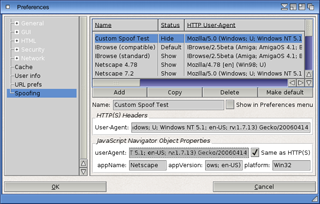In depth documentation for IBrowse 2.3 is available to view online or download at the link below:
> Full IBrowse 2.3 Documentation
As the full documentation above has not been updated since IBrowse 2.3, additional documentation on some of the main new features and changes since then is shown below:
> Installation
> AmigaOS 3.x Support
> AmigaOS 4.x Support
> MorphOS Support
> AmiSSL v5
> MUI 4.0 and 5.0
IBrowse 2.5
> AmiSSL v4
> Customisable Spoofing Strings
> HTTP Engine
> Persistent Connections
> OpenSearch
> Gemini Client
> Disk Cache Clean
> Alpha Channel Blending
> 4Gb+ Files / Downloads
> Cookies
> Password Manager
> Hidden Features
IBrowse 2.4
> Search Bar
> Graphical Status Bar
> Plugin API system for embedded objects
> AmiSSL v3
> Optional context pointer support
> Browser Tabs
> Preliminary character set and utf-8 support (AmigaOS 4.x Only)
> Spoofing
> JavaScript Engine
> Compressed Content
> Cookies & Cache
> Form Password Saving
> Master Password
> Web Advert Control Language (WACL)
> Installation
We recognise it may be a while since you last had to install IBrowse, so a refresher
may be in order. Nothing has really changed in this regard from before, and much of the IBrowse 2.3 installation guide still generally applies. Everything that you need to install IBrowse 2.5 can be found from the download page including IBrowse 2.5 itself and links to the required AmiSSL v5 version and MUI 3.x, 4.x or 5.x.
All that you need to do is run the respective installers and everything should be handled automatically for you. It is perfectly safe to run the IBrowse installer and choose your existing IBrowse 2.4 location, and the installer will upgrade your install to 2.5 and your existing settings will be retained. That said, you may wish to make a backup beforehand although we would hope there will never be any need to revert back to IBrowse 2.4. This is all applies to whether you are installing the AmigaOS 3.x or AmigaOS 4.x versions of IBrowse - nothing different is required when installing the AmigaOS 4.x version.
> AmigaOS 3.x Support
IBrowse runs on all versions of AmigaOS 3.x and detects which version you are using. It is able to take advantage of features provided in newer versions such as AmigaOS 3.2, AmigaOS 3.5 or 3.9, including datatype image scaling and custom mouse pointers. It
also utilises CyberGraphX on systems that have a graphics card available, otherwise is happy to use the Amiga native graphics chipset.
> AmigaOS 4.x Support
Starting with IBrowse 2.5, an AmigaOS 4.x PowerPC native version was added. This is not a simple port, but we have taken great care to ensure it fully utilises of all the relevant new features avaiable in AmigaOS 4.1. As such, it
requires a minimum of OS4.1 Final Edition because it uses the new graphics.library RTG system, dropping CyberGraphX support completely. Other features include faster image rendering using hardware compositing, anti-aliased
text rendering and proper daylight saving time handling. Although the AmigaOS 3.x 68k version will also work under emulation on AmigaOS 4,x, we don't recommend it as you miss out on all these new features, speed and increased stability.
> MorphOS Support
Although there isn't a fully MorphOS native version of IBrowse yet, we do supply a fully MorphOS PowerPC native javascript.library with the AmigaOS 3.x version of IBrowse, to help greatly with speed in this area. The AmigaOS 3.x version of IBrowse works well on MorphOS, running via the built-in 68K
emulation. It automatically detects when it is running on MorphOS, enabling various MorphOS specific enhancements, such as anti-aliased text rendering and alpha channel blending.
> AmiSSL v5
 Since IBrowse 2.5.6, AmiSSL v5 (OpenSSL 3.x) is required allowing the use of the most up to date SSL implementation available for AmigaOS. Whilst this
adds support for TLSv1.0-TLSv1.3 and the latest ciphers, we have also removed SSLv2 and SSLv3
support completely (including MiamiSSL). SNI (Server Name Information) support has
be added for HTTPS. Certificate verification has been added, which prompts the
user when necessary, to protect against "Man in the Middle" vulnerabilities.
AmigaOS 4.x users will be able to benefit from the improved speed of the PowerPC native SSL implementation, including specific PowerPC assembly
speed optimisations and AltiVec acceleration, whilst other AmigaOS compatible systems will be able to use the 68k implementation.
When it comes to configuration, as before, AmiSSL's use with IBrowse can be
changed in the Security -> Ciphers preferences - those familar with OpenSSL
cipher list strings can specify their own, instead of using the more friendly
checkboxes to control which ciphers are used. Also in the main security
preferences are new settings to specify the minimum and maximum TLS protocol
levels to use (at time of writing, defaults to TLSv1.0 and TLSv1.3), whilst the
SSLv2, SSLv3 and MiamiSSL settings have been removed completely.
> MUI 4.0 and 5.0
Since IBrowse 2.5.6, AmiSSL v5 (OpenSSL 3.x) is required allowing the use of the most up to date SSL implementation available for AmigaOS. Whilst this
adds support for TLSv1.0-TLSv1.3 and the latest ciphers, we have also removed SSLv2 and SSLv3
support completely (including MiamiSSL). SNI (Server Name Information) support has
be added for HTTPS. Certificate verification has been added, which prompts the
user when necessary, to protect against "Man in the Middle" vulnerabilities.
AmigaOS 4.x users will be able to benefit from the improved speed of the PowerPC native SSL implementation, including specific PowerPC assembly
speed optimisations and AltiVec acceleration, whilst other AmigaOS compatible systems will be able to use the 68k implementation.
When it comes to configuration, as before, AmiSSL's use with IBrowse can be
changed in the Security -> Ciphers preferences - those familar with OpenSSL
cipher list strings can specify their own, instead of using the more friendly
checkboxes to control which ciphers are used. Also in the main security
preferences are new settings to specify the minimum and maximum TLS protocol
levels to use (at time of writing, defaults to TLSv1.0 and TLSv1.3), whilst the
SSLv2, SSLv3 and MiamiSSL settings have been removed completely.
> MUI 4.0 and 5.0
IBrowse will still work with MUI 3.8 (although, we recommend 3.9 as a minimum) and we have added support for new features in 4.0 and 5.0. This includes using MUI's context sensitive pointers
instead of our own which were introduced in IBrowse 2.4, support for various built-in MUI menus and other new GUI additions.
> AmiSSL v4
Support for the latest AmiSSL release has been added to IBrowse 2.5, allowing the
use of the most up to date SSL implementation available for AmigaOS. IBrowse 2.5-2.5.5 require
AmiSSL v4 (OpenSSL 1.1.x).
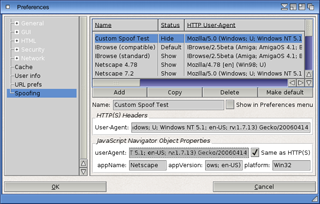 > Customisable Spoofing Strings
> Customisable Spoofing Strings
HTTP and Javascript User-Agent and related JavaScript properties may now be fully customised,
allowing existing strings to be duplicated and edited, and new strings added. The "Spoof As"
menu can also be fully customised to show the entries you want there. These settings can of course
also be applied in the URL Prefs also, as in previous releases.
The new Spoofing window, shown to the right, is where these adjustments can be made. You can't modify the built-in strings, but you can copy them and then edit, or add brand-new strings. The default spoof string may now also be set here.
> HTTP Engine
Various fixes and improvements, making IBrowse compatible with more servers.
Now also supports Brotli compression, the "Do Not Track" and "Upgrade-Insecure-Requests" headers, chunked transfer encoding and faster password protected sessions.
Brotli compression may be disabled on the network settings page, whilst the
"Tell web sites not to track me" and "Prefer HTTPS over HTTP" settings on the security page control the usage of the "Do Not Track" and "Upgrade-Insecure-Requests" headers.
> Persistent Connections
This is an older HTTP feature that was never implemented in IBrowse until now, partly because IBrowse has always relied on
opening multiple connections to websites, which didn't really make this feature worthwhile. However, it can be useful for
HTTPS connections as it allows them to be left open and reused, without having spend CPU time renegotiating the SSL connection
at all. Not all websites support persistent connections and, some of those that
do, do not keep connections open long enough (e.g. 1 second) to make a difference.
This can be switched off/on in the network settings page. In rare cases, some
TCP/IP stacks and/or network device drivers may not support this feature properly,
which could result in stability issues, in which case you are advised to disable
this feature.
> OpenSearch
IBrowse 2.5 now supports the OpenSearch standard allowing search engines to
automatically be added to the search bar. This is possible via JavaScript or OpenSearch
autodiscovery. This is in addition to the older Sherlock/Mycroft search engine support available in IBrowse 2.4.
For sites that support it, the way OpenSearch autodiscovery works is that you
simply select the "Add..." option from your list of search providers
in the search bar. You will then be prompted to add to your search bar and you
can change the name and button text to your preference. The Mycroft site now
completely relies on this method, but you may find other sites that provide
links that use JavaScript to add to your search bar instead.
> Gemini Client
Similar to Gopher support, you can access the Gemini pages using gemini:// URLs.
You can enter these in the Location gadget or via links of webpages. Gemini support
is disabled in the demo version.
> Disk Cache Clean
The disk cache clean menu item never used to do anything at all. Now it actually will erase all unused items,
as it can happen that untracked files can get lost there and never deleted, due to bugs or if IBrowse is not shutdown correctly.
There have also been a few fixes to the disk cache, during day to
day operation, to prevent old files being left untracked there.
> Alpha Channel Blending
In the AmigaOS 4.x version of IBrowse 2.5, or when running on MorphOS, alpha channels in images are now fully supported and displayed properly on non-colourmapped screens. Simply run IBrowse on a screen with a depth of 15-bit or higher, and alpha blending will be enabled.
> 4Gb+ Files / Downloads
The AmigaOS 4.x version of IBrowse 2.5 is able to properly support handling and downloading
of files bigger than 2Gb, with all status information now capable of displaying
sizes larger than 4Gb, as long as you are using a modern filesystem that supports files
of this size. This is all handled automatically. For OS3, files larger than 2Gb can still be downloaded, again depending on the filesystem, but the status information (file size, completed bytes, etc) in the user interface will be incorrect once 2Gb is reached.
> Cookies
The hardcoded 2000 global cookies, with a 200 per domain, limits introduced in IBrowse 2.4
are now adjustable in the preferences. An AmigaDOS pattern can also be used to
automatically block certain cookies from being accepted. For the Cookie Manager
window itself, real-time updating no longer slows everything down while browsing and
columns are now click sortable. Third-party cookies can now be blocked globally and/or via
the URL prefs settings.
> Password Manager
The password manager will now store FTP login information. Issues with setting a
master password have been fixed along with a crash bug.
> Hidden Features
Not all new features are obvious or indeed visible:
- Pressing the middle mouse button over a link will now open the page in new tab.
- In the TextEditField text editors, your mousewheel can now be used for scrolling and various MUI defined keyboard shortcuts are now honoured.
- SSL cipher name is shown in text status bar or for the graphical status bar when hovering the mouse over the secure/key icon.
> Search Bar
IBrowse now has an integrated Search Bar attached to the URL Tool bar. The Search Bar consists of a cycle gadget which allows you to select which search engine to use, a string gadget for any queries, and a button to execute the search.
Entries can be added to the search bar manually via the preferences, or by selecting "Add..." from the cycle gadget. The latter method will take you to a new webpage on the IBrowse Development website which will list Amiga specific searches for you to add into IBrowse. Additionally, the Search Bar supports the Mycroft search engine standard used by Firefox and Mozilla, which gives you instant access to in excess of 9,500 pre-configured search engines via the Mycroft project!
Although referred to as the Search Bar, it is actually more flexible than that, allowing you to add a query string to any URL of your choosing. The result is, you can add dictionary or translation services to the prefs allowing you to enter a word, select the service, click the button and have the word looked up or translated. For this reason, the text in the button is configurable - so you could specify "Go!" for searches, and "Translate" for translations etc.
As the Search Bar is not currently dragable separately to the main URL Tool bar, you may find it takes too much space in the GUI. If so, it can be disabled in the preferences.
A new FAB menu has also been added to the Location: gadget, to allow pasting of the standard protocols directly into the gadget via the mouse.
> Graphical Status Bar
The Status Bar has been overhauled to optionally provide the status of IBrowse graphically. Due to requiring less space than text, this has allowed us to show additional statuses such as when Javascript is being processed.
The status images shown are:
Data Source -> Either Internet, Cache or Local
Spoofing -> Either none (i.e.. IBrowse) or some (i.e.. Firefox)
Javascript -> Shown when any JS is being executed
Popup Blocked -> Shown when WACL blocked one or more popups
Secure -> Shown when using a https:// connection, along with the encryption strength
> Plugin API system for embedded objects
Based on the v4 NPAPI (Netscape Plugin API) to allow for easier porting of NS compatible plugins, this is used to allow IBrowse to display embedded objects within the browser when a suitable plugin is available. The most common embedded object would probably be Flash animations, followed by Movie clips. Another example of a plugin is a PDF viewer, which can still be viewed embedded in the browser, although its not embedded in a page per se.
The MIME Prefs will allow you to configure the plugins, either activating or deactivating the entire plugin, or activating or deactivating certain MIME types related to the plugin. For example, if you had two movie plugins that both handled different formats, but they both also happened to handle MPEG, then you could activate both plugins, but deactivate the MPEG MIME Type for one of them, whilst the other one remains enabled.
A new FAB menu has been added for any embedded content, along with a new place holder %e to provide access to the URL of the embedded content.
> AmiSSL v3
Support for the latest AmiSSL release has been added to IBrowse 2.4, allowing the use of the most up to date SSL implementation available for AmigaOS. AmigaOS 4.x users will be able to benefit from the improved speed of the PowerPC native SSL implementation, and other AmigaOS compatible systems will be able to use the 68k implementation. As before, AmiSSL v3's use with IBrowse can be configured in the Security -> Ciphers preferences.
> Optional context pointer support
Support for context sensitive pointers has been added, providing different mouse pointers in different areas of IBrowse. Currently, there is a hand pointer (with clicking finger!), horizontal and vertical re-size/drag pointers, and a grab pointer for moving frame dividers. These will not be configurable in 2.4, but they can be disabled. Configurable pointers is planned for IB3.
> Browser Tabs
Support for background tab loading has finally been added. Links can be opened in new browsers which remain inactive, allowing you to continue browsing the original page uninterrupted. Links can be opened conditionally in active or inactive browsers via the FAB menu, or for links that open in a new browser via JS or target _blank, they can be controlled globally from the IBrowse prefs by setting the default activation method. Finally, the NEWBROWSER ARexx command can specify whether the browser should be active, inactive or as per the prefs.
Additionally, there have been some additions to the browser tab FAB menu.
> Preliminary character set and utf-8 support (AmigaOS 4.x Only)
One of the new features of AmigaOS 4.x is the ability to use fonts that provide multiple character set mappings. IBrowse has been enhanced to take advantage of this feature, allowing the page to be displayed in the character set specified by the page. There are some limitations to this, including that it only affects text in the HTML display (not the window title, tab titles, embedded MUI objects used in forms, etc.). Also utf-8 decoding is mostly restricted to mapping back to characters available in the windows-1252 character set. This feature is "work in progress", with a better solution planned for IB3, but we saw no harm in making the current functionality available in the meantime.
In the Font preferences you will find a new option to control the handling of the character sets:
Custom -
This option will cause IBrowse to always use the specified character set.
Webpage chooses -
This option will cause IBrowse to use the character set specified by the webpage when applicable, or to use the system default in all other cases.
System default -
This option will cause IBrowse to use the character set specified in the AmigaOS® 4.0 Locale settings.
e.g. If your AmigaOS® 4.0 Locale is set to English ISO-8859-15, and the above setting is set to Webpage chooses. You visit a webpage that specifies the charset as ISO8859-16. IBrowse will then try and open the desired font in the ISO8859-16 character set, and use it to display the webpage. If a suitable font is not available, IBrowse (or more specifically diskfont.library) will open the font in the system default character set instead.
> Spoofing
The spoofing engine has been totally re-written for 2.4, and provides a range of pre-defined spoofing options. As before, they are controlled by the URL Prefs, but additionally they are also selectable from the Preferences menu as many people had requested. The available options for spoofing are:
IBrowse (compatible)¹
IBrowse (standard)¹
Netscape 4.78
Netscape 7.2
Mozilla 1.7.13
Firefox 1.0
Firefox 1.5
Firefox 2.0
MSIE 4.01
MSIE 5.01
MSIE 5.5
MSIE 6.0
MSIE 7.0
Spoofing simply means IBrowse will tell the querying webserver that it is one of the above browsers, which can often allow you to gain access to sites which would otherwise reject IBrowse, often for no valid reason. It does NOT mean that IBrowse will magically inherit the features of the browser it is spoofing, so setting it to Mozilla will not suddenly give it CSS support, and setting it to MSIE6.0 will not suddenly give it ActiveX support!
¹ These options are essentially the same, however in compatible mode, IB will report itself as IBrowse in the HTTP headers (and so in the server logs), but as Netscape when queried by JS during browser checks. This is handy if you wish to promote IBrowse/AmigaOS in server logs, whist remaining compatible with more sites checking for Netscape via JS. Standard mode will report IBrowse in both the HTTP headers, and when queried via JS. Compatible is the same mode that IBrowse 2.3 and below use.
> JavaScript Engine
JavaScript engine has been improved yet further providing support for more event handlers, and improved DOM support, along with some significant speed increases in certain areas. It now supports the complete JavaScript 1.6 extension, as found in Firefox 2.0, along with the majority of JavaScript 1.5 and the revision 3 of the ECMAScript (ECMA-262) specification.
AmigaOS 4.x and MorphOS users will benefit from the native PowerPC implementations, providing a further speed increase.
Furthermore, due to the increase in use of the SiteCatalyst tracking code being employed by many websites such as PayPal, and packed jQuery being used on sites such as Sourceforge, an option to block known slow JavaScript code has been added to the preferences.
> Compressed Content
Support for compressed content has been added, which includes both gzip and deflate content. These methods allow webservers to send compressed pages to the browser to reduce bandwidth, but only if the browser can understand it to then decode it. As such, the transfer of compressed pages can be faster, although the display fractionally slower while its de-compressed. On plain HTML the overhead tends to be very low, but support for both the compression formats can be disabled in the prefs.
> Cookies & Cache
The cookies are no longer stored in the cache partition, and are now saved to the PROGDIR: when IBrowse is exited. This means if you point your cache to RAM: you will no longer lose the cookies saved after the session.
Additionally, the cache has at long last been fixed so that it can be entirely disabled - yes Off now really means Off! Switching cache location whilst running IBrowse will now also relocate the cache during the session, rather than after when you exit IBrowse. As a result, this can cause IBrowse to seemingly pause after loading a new prefs file which has a different cache location, or when altering the cache location manually and 'OK'-ing the prefs.
> Form Password Saving
On websites which ask for a username and password in a HTML based form, IBrowse can now (optionally) save these details for future visits. The option is fairly basic, and can be enabled in the HTML prefs. Once done so, you will be asked if you wish to save the details on any forms which consist of one user field, and one password field. Forms which require extra data or just a password will not be able to save the data. Should you change the username or password on a form which has been saved already, IBrowse will prompt you to re-save the data should you wish to, over writing the previously saved information.
> Master Password
The Password Manager has also been improved to allow encryption of the username/password pairs for websites requiring HTTP Authentication, as well as form based username/password logins. When you set a Master Password in the Password Manager, you will be prompted once per session for the master password to enable IBrowse to decrypt the saved username/password pairs. The request for the Master Password will be shown the first time IBrowse needs to decrypt the details, so if you do not visit any sites requiring access to the saved data during a particular session, you will not be asked for the information.
> Web Advert Control Language (WACL)
This is a feature added in IBrowse 2.4 based on a proposal by Stefan Stuntz for a user configurable, flexible scripting language to control the display of adverts on webpages.
The WACL configuration file is a plain text file, which is located at s:wacl.conf. In order to manipulate the display of advertising, various configuration options are available for use within the file, which makes it very flexible.
The configuration file should be structured with one entry per line, which starts with an option, and is followed by one or more of the keywords. Lines beginning with a ; or # will be treated as comments and ignored. The file must start with the version ID line to distinguish to IBrowse what options are available to it:
$VER: WebAdvertismentsControlSystemV1.0
Options:
LINK=URL
This command is used to make IBrowse match a specific URL of the destination of one or more specific items, such as an image or an embedded object.
e.g. LINK=http://www.somesite.com/clickthru.php#?
URL=URL
This command is used to make IBrowse match a specific URL of the source of one or more specific items, such as an image or an embedded object.
e.g. URL=http://ad.uk.doubleclick.net/#?
PAGEURL=URL
This command is used to make IBrowse match the URL of a specific web page.
e.g. PAGEURL=http://#?
Keywords:
HIDEIMAGES/S -
This switch is used to specify that IBrowse should not show any images or any indication that the images even exist, when the page is displayed.
DELAYIMAGES/S -
This switch is used to specify that IBrowse should not show any images, but should show an empty image frame to indicate an image was not loaded.
HIDEEMBEDS/S -
This switch is used to specify that IBrowse should not show any object included on the page via and <embed> tag, or any indication that the object even exists, when the page is displayed.
DELAYEMBEDS/S -
This switch is used to specify that IBrowse should not show any object included on the page via and <embed> tag, but should show an empty object frame to indicate an embedded object was not loaded.
WIDTH/N -
This keyword is used to specify the width of the object to be blocked. Only objects that have the width pre-defined in the source will be matched when using this keyword.
HEIGHT/N -
This keyword is used to specify the height of the object to be blocked. Only objects that have the height pre-defined in the source will be matched when using this keyword.
WDELTA/N -
This keyword is used to specify an amount that should be added to, or subtracted from the image or embedded objects width. This can be used to match adverts which vary in width.
HDELTA/N -
This keyword is used to specify an amount that should be added to, or subtracted from the image or embedded objects height. This can be used to match adverts which vary in height.
NOPOPUP/S -
This switch is used to specify that no popups should be allowed.
e.g. The website http://www.somesite.com has several adverts, one is Flash based, one is a GIF animation. One is added randomly via a script which causes the URL to the image to vary each time, but clicking on it will always take you to http://www.adverts.com. The other shows two different Flash based animations which vary in size by 10 pixels in width, and 5 pixels in height, but are always located at http://www.somesite.com/flash. Lastly, the page always shows a popup advert when you first visit the site. The following examples show you how to block these variations.
1. PAGEURL=http://www.somesite.com/#? NOPOPUP
This will block all popups when visiting the website.
2. LINK=http://www.adverts.com/#? DELAYIMAGES
This will delay the displaying of the GIF animation adverts which are randomly generated with a varying URL.
3. URL=http://www.somesite.com/flash#? HIDEEMBEDS
This will hide the Flash adverts which are always located at the same URL. However, it will hide all Flash animations from that location, and it just so happens we want to see most of them, just not the two annoying adverts.
4. URL=http://www.somesite.com/flash#? WIDTH=400 HEIGHT=50 HIDEEMBEDS
This will hide the Flash adverts which are always located at the same URL, that are 400 pixels wide, and 50 pixels high. However, the two flash animations are not both the same size, one is 10 pixels longer, and 5 pixels shorter.
5. URL=http://www.somesite.com/flash#? WIDTH=400 HEIGHT=50 WDELTA=10 HDELTA=5 HIDEEMBEDS
This will hide the Flash adverts which are always located at the same URL, that are between 390 and 410 pixels wide, and between 45 and 55 pixels high.
Suggestions:
These are some suggestions for blocking the majority of standard advertising banners and popups, based on the suggested voluntary guidelines from the Interactive Advertising Bureau. The blocking option has been set to DELAYIMAGES & DELAYEMBEDS so that it will still show their location, but not display the actual content. Change this to HIDEIMAGES and/or HIDEEMBEDS to totally disable the display of the items. Please note that using these settings may also block other images that are not adverts, so use them at your own discretion.
# Block all popups
PAGEURL=http://#? NOPOPUP
# Leaderboard Banners
URL=http://#? WIDTH=728 HEIGHT=90 DELAYIMAGES DELAYEMBEDS
# Full Size Banners
URL=http://#? WIDTH=468 HEIGHT=60 DELAYIMAGES DELAYEMBEDS
# Large Rectangular Banners
URL=http://#? WIDTH=336 HEIGHT=280 DELAYIMAGES DELAYEMBEDS
URL=http://#? WIDTH=180 HEIGHT=150 DELAYIMAGES DELAYEMBEDS
# Half Page Banners
URL=http://#? WIDTH=300 HEIGHT=600 DELAYIMAGES DELAYEMBEDS
# Medium Rectangular Banners
URL=http://#? WIDTH=300 HEIGHT=250 DELAYIMAGES DELAYEMBEDS
# Square Popup Banners
URL=http://#? WIDTH=250 HEIGHT=250 DELAYIMAGES DELAYEMBEDS
# Vertical Rectangular Banners
URL=http://#? WIDTH=240 HEIGHT=400 DELAYIMAGES DELAYEMBEDS
URL=http://#? WIDTH=120 HEIGHT=240 DELAYIMAGES DELAYEMBEDS
# Half Size Banners
URL=http://#? WIDTH=234 HEIGHT=60 DELAYIMAGES DELAYEMBEDS
# Wide Skyscrapper Banners
URL=http://#? WIDTH=160 HEIGHT=600 DELAYIMAGES DELAYEMBEDS
# Skyscrapper Banners
URL=http://#? WIDTH=120 HEIGHT=600 DELAYIMAGES DELAYEMBEDS
# Rectangular Button Banners
URL=http://#? WIDTH=120 HEIGHT=90 DELAYIMAGES DELAYEMBEDS
URL=http://#? WIDTH=120 HEIGHT=60 DELAYIMAGES DELAYEMBEDS
# Square Button Banners
URL=http://#? WIDTH=125 HEIGHT=125 DELAYIMAGES DELAYEMBEDS
|